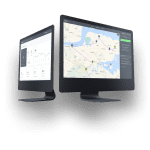Optimizing routes from the dashboard
Route optimization is a feature developed by the GSMtasks team to efficiently create an optimal route for each driver.
The optimized routes are calculated by the location of tasks and any deadline requirements. Routes can be optimized after they have been assigned to a driver or while importing tasks from a file.
In this article, you can learn how to optimize routes from the dashboard. To learn how to optimize routes while importing tasks from a file, click on the button below.
Dashboard route optimization
Open your dashboard and click on the arrow icon in front of the driver you want to optimize routes for. Their tasks will become visible on the map.
Note: to find tasks on the map faster, simply right-click on a task and choose “Center in map” from the drop-down menu.

Right-click on the driver’s name and choose Optimize worker route.

A pop-up window will appear.
Fill in the fields as needed, providing any information GSMtasks should use to optimize the route correctly.

Use the driver’s current location or type in a different address from where the trip should start. Then, mark the end address.
Note: leaving this field blank will automatically create routes that will end at the starting point.
Next, set the starting time. This is used when you wish to plan routes for the future (e.g the next day). If you wish to start the tasks immediately, just leave the field black.
Choose the Optimization objective from the drop-down menu:
- transportation time – for the shortest mileage;
- completion time – for the quickest route (shortest driving time).
Check the box if you want to unassign non-optimal tasks. If the task cannot be completed given the given time parameters, it will be unassigned.
Lastly, click on the purple Optimize button to finish your work.