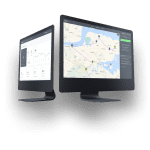Multi-task trigger options
The drag-and-drop option is relatively handy to use when you wish to assign just a few tasks to a driver. But there is an even simpler way to (re)assign or change the status of multiple tasks at once.
Let’s see how to do that.
(Re)assigning all tasks at once
Open your dashboard view and right-click on the driver’s name who’s tasks you wish to reassign (or the unassigned tab if you wish to assign tasks from there).
Choose Reassign worker tasks from the drop-down menu.

Change the assignee by clicking on the driver’s name you wish to assign the tasks to and save your work.

All the tasks have now been reassigned to the new driver.

(Re)assigning some tasks
Hold down Ctrl on your keyboard and left-click on the tasks you wish to reassign with your cursor (this will mark the selected tasks).
Now make a right-click on the marked tasks and choose Change Assignee.

Choose the driver you wish to assign the tasks to from the drop-down menu and click on save.

The tasks have now been reassigned.
Changing the states (statuses) of all tasks at once
Once again, right-click on the driver’s name and choose Change state of worker tasks.

You can change the status to completed, failed, active, etc., or even cancel all the tasks at once.
Choose the desired task state from the drop-down menu by clicking on it. You can also add additional notes to the change if you wish.

Changing the states (statuses) of some tasks
Hold down Ctrl on your keyboard and left-click on the tasks that state you wish to change (this will mark the selected tasks)
Now make a right-click on the marked tasks and choose Change state.

Choose the desired state from the drop-down menu, add additional notes (optional) and click on save.