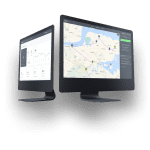Downloading the GSMtasks app

If you haven’t done it already, you can download the app here.
We suggest you take a look at the app manual as well.
Logging into your account
Use the same credentials to log into both the app and the web dashboard.
Username: your email address
Password: the one you chose when signing up
Make sure users mark themselves online after signing into the app, so they can receive tasks (online users are marked green in the web dashboard view).
Creating your first task
Now you are all set up to create your first task on the web dashboard:
- click on the green New task tab on the upper right corner of your dashboard to open the Create new task view;
-
click to fill in the orderer;
-
assign the task to a driver or let the system auto-assign it;
-
click to add a waypoint;
- click to add additional information (optional);
- add meta values if needed (e.g. price, quantity, etc.) or upload files;
- click on the Create task button.


Good to know
We know how overwhelming things can be at first, so we have made quick guides for you to get started. You can find them from the Help Center.
From there you can learn about creating new users, API integration, sending notifications with tracking links to your clients, and much more!
Contacting us
Need help? No problem! Just click on the green chat box in the bottom right corner of your screen to chat with us! We’ll give our best to get back to you as soon as possible.