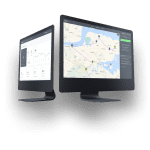Deleting a single task
Note: Only users with manager rights can delete tasks.
Right-click on the task you wish to delete in the web dashboard view (map view) and choose Change State from the drop-down menu.

From the pop-up window, left-click on Choose state and choose Cancel from the drop-down menu.

You can add notes to the task before canceling it as well.

Note: Adding notes might be a good idea, as the canceled task will appear in the Tasks List view. This way, there will be no questions afterward about why the task was canceled.


Deleting multiple tasks at once
In the web dashboard view (map view) left-click on the tasks while holding down the Ctrl key on your keyboard to mark the tasks you wish to delete. Choose Change State from the drop-down menu.

Like before, a pop-up window will appear and you can choose Cancel from the drop-down menu as well as add notes.