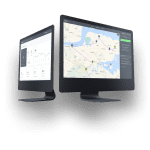Creating a new user
Push the cogwheel icon on the top right of your screen to open Settings.

Choose Account Roles from the left of your screen and click on New account role.

You can now start adding details about the new user:
-
write the user’s name (it will be displayed on the dashboard);
-
write the user’s email (this will be their username and has to be unique);
-
choose a strong password for the user;
-
add a phone number and vehicle registration number (optional);
-
give your new user Account rights;
-
tick the box in front of the desired account right (manager or worker);
-
save the new account role.
Note: The new user will be created as soon as you save your work. No further account validation is needed.
Account rights
- Manager rights – gives the user full access (managers can change users’ account rights, delete and change tasks).
- Worker rights – gives the user limited access (workers can see tasks assigned to them, but they can’t change or delete tasks).