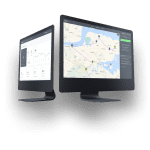Client roles
The GSMtasks Client portal is used to maximize work environment efficiency. You can grant customers access to your GSMtasks account with limited rights and they will be able to create and manage tasks for you.
Client roles are used to give individual system admission to your business partners and to make work organization even more efficient.
To view existing client roles, push the cogwheel icon on the top right of your screen to open Settings and choose Client roles from the left sidebar.


Clients will also have different permissions as users:
MANAGER– can create and edit tasks afterward
WORKER – can create and view tasks
ACTIVE – currently has access to your GSMtasks account
Creating new client roles
First, make sure the client is in your contact database.
After the contact has been added to your contact database, push the cogwheel icon on the top right of your screen to open Settings > Client roles > New client role.

Fill in the fields to create a new Client role.

Client – choose a contact from the drop-down menu
Email – add a contact email (this will be the client’s username)
Phone – add a contact phone
Note: your client will receive a link to create a password on the provided email.


Now, give the client user rights and save the client role.