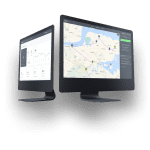Adding contacts manually
To manually add new contacts, click on Contacts on the upper left corner of your screen and choose Add contact.

A pop-up window will open where you can fill in the needed fields. After providing the information, click the purple Create contact button.

Your new contact is now in your Contact database.

Importing contacts to the database
To import multiple contacts, click on Contacts on the upper left corner of your screen and click on Import contacts.

Create a proper import file in .xlsx format (Excel format) and upload it.

The following columns are recognized and imported (in any order):
- address;
- phone;
- client;
- contact;
- email;
- notes.

After uploading the file, you will see a preview of the import. If everything seems correct, click on Import all.

The contacts should now be imported. You can use the search function to find the contact you need.

Deleting contacts from the database
To permanently delete a contact from your database, please contact the GSMtasks support team.
You can archive the contacts by clicking on the contact’s name and choosing Edit > Archive.
After archiving a contact, it will not show up in the suggestions when filling in the Contact field when creating a task.